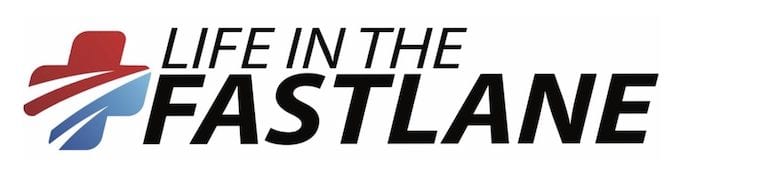AI Tools for Learning
Which Ones Work and Which Ones Don’t, Plus, the Future of AI-Assisted Learning
Have you ever wished you had a clone that could help you get more done? Well, whether you’re teaching yourself or teaching others, these AI tools for learning (free and paid) will level up your productivity and let you learn more in less time.
You’ll learn new tricks to help you read hands-free. You’ll see what worked—and what didn’t—for summarising medical content. Plus, we found a fantastic workflow that could put an end to the tedium of taking notes during presentations or lectures.
As always, the trick is to know which tools are truly capable of doing the work so you don’t waste time you don’t have on tools that promise the world and fail to deliver.
AI tools to generate study questions
In a previous article we covered AI tools for learning that could generate quiz questions for you to use as-is or import into a flashcard app like Anki. If you haven’t read it yet, bookmark it to read later. Of course, those aren’t the only important AI tools. For medical students and practising clinicians alike, here’s an option we think you’ll love for keeping key learning points organised within your online notes.
Notion AI
Notion is an online workspace that’s great for organising your notes and other online projects. And now they have AI functionality (included with their free plan) that’s useful for generating quiz questions, too!
The first thing you need to do is create your prompt (i.e. instructions for the AI). You can either do it manually, or use Medmastery’s prompting tool to ensure you include all the necessary information. To access the prompting tool, register for a trial account at Medmastery. (It includes access to the prompting tool, a free ChatGPT Essentials course, webinars, and other continuing medical education activities.)
Here’s the prompt that we created using the tool:

Next, go to Notion and select the page that contains the notes you want your quiz questions to be based upon. For this test, we simply pasted in the text of our glossary of important AI definitions.
Then go to an empty text block at the bottom of your content and press the spacebar key. Remember the prompt you created earlier? Paste that into the text box, then press enter. Here’s the result we got:

Notion’s free plan allows you to ask the AI 20 questions per month.

If you need unlimited use of Notion AI, you have to upgrade to a paid plan.
Hands-free reading: use AI tools for learning to read study material to you
Ever wished you could multitask and “read” an article while taking care of otherwise mindless tasks that kept your hands and eyes busy?
For years, the best most of us could do was use the built-in accessibility features on our phones or computers, which came with a robotic voice that could read to us. But they were often downright painful to listen to, right?
Today’s AI text-to-speech options are a huge improvement. For best results you can’t use them completely hands free, but even taking into account the need to manually tap the app from time to time, they’re still a great alternative that can make you more productive. Here are three options for you:
Speechify AI voices
For non-medical text, Speechify Premium voices are often so good that they’ll have you thinking of Sinead O’Connor’s hit song, “Nothing Compares to You” when you use them. Because truly, nothing compares.
But of course, we need it to perform at a high level for medical topics. So, how does it do for that?
Here’s a piece of text from the Cleveland Clinic Journal of Medicine that we tested using Speechify’s browser extension.

Overall Speechify did a pretty good job, but it did run into trouble with the following parts of the text:
- When it read “2018,1” it said “twenty eighteen comma one”. Likewise, when it read “2019.2” it said “twenty nineteen dot two”.
- It mispronounced “a proprotein” and “convertase subtilisin/kexin” so badly that if we hadn’t had the text in front of us, we may not have known what it was talking about.
So, that’s distracting and makes it hard to understand, particularly if you’re not able to glance at the text if needed while you listen to the AI’s narration.
Cost
Speechify has a free plan available. However, if you want to use the higher quality Premium voices that we used for this experiment, it costs 139 USD per year.
Next, we wondered how a paid program like Speechify might compare to our computer’s built-in AI voices.
Your computer’s AI voices
In the past, you may have found these voices to be low quality. But depending on your operating system, it’s worth checking to see if things have changed.
For example, we were pleasantly surprised with the results of tests we ran on a Macbook running Sonoma 14.1.1. To our surprise, the Macbook’s AI voice made fewer pronunciation errors for medical content than Speechify’s Premium voices.
The downside? The Macbook’s AI voice sounded much more robotic than what we could get out of Speechify.
ChatGPT’s mobile app text-to-speech
You can access this feature on the free plan. To use ChatGPT as a narrator, you have a couple of options.
- You can provide it with a photo of text and ask it to read the text from the photo.
- You can upload a document and ask it to read it aloud to you.
In our testing, the latter is a frustrating experience because it wasn’t able to read the entire thing to us, nor was it consistently able to find specific sections we were interested in hearing.
So, we recommend you only use this feature if you have a photo of shorter bits of text that you want it to read to you.
Here’s how you do it:
First, use your phone to take a photo of the text. Then, using the ChatGPT mobile app, ask the AI to read it to you. Here are screenshots to show you the series of prompts that worked for us:
Note:
- All the text you see on the screen was dictated by us or spoken by ChatGPT. (The app creates a transcript of the “conversation”.)


2. The reason why the prompts were done in a stepwise fashion is that when we tried to be more efficient by uploading the image first and then asking ChatGPT to read it, the AI didn’t seem to know what we were talking about. But when we tell it what we’re going to ask it to do ahead of time, it has no problem.
It got stuck after it finished reading the text in the tan-coloured box. So, we had to ask it to continue, which it did successfully.

ChatGPT’s pronunciation was almost flawless. It made an error when pronouncing “ezetimibe”, but unlike Speechify’s errors, this one was so minor that it didn’t detract from our ability to understand what the AI meant.
But there are a few downsides to using ChatGPT for this purpose…
- It wasn’t able to read the entire chunk of text in one go.
- If we’d wanted it to read the entire document, we’d have had to upload multiple photos of the text.
- It’s unable to read an entire PDF at once (even if we upload the entire document).
The ChatGPT mobile app is available for both Android and iOS.
The verdict
If you’re using the AI to narrate at a time when you’re unable to look at the screen to clarify strange pronunciation issues, the Macbook would win, as it pronounced things correctly more often than Speechify.
If you can glance at the screen from time to time to clarify incorrect medical pronunciations, you will likely prefer the sound of Speechify’s Premium voices because they’re much more human-like and pleasant to listen to.
If you want to be able to adjust the speaking speed, ChatGPT won’t be a good choice since it doesn’t have that functionality. ChatGPT is best for very short pieces of text that you can photograph.
AI tools for learning that summarise medical content
As always, the biggest risk of using AI to summarise medical content is that it can hallucinate (make errors). So, if you use it for this purpose, make sure you fact check the output.
ChatGPT
ChatGPT does a phenomenal job of summarising information. First, you need to either upload the document you want it to summarise, or paste text into the chat box.

Then it’s as simple as asking it to summarise the document for you.
However, keep in mind that a key principle of effective prompting is that the more specific your prompt is, the better the results you’ll get. So, if there’s certain information that you want to find out about in the AI’s summary, be sure to include that in your prompt.
Want to learn how to prompt AIs like a pro, without so much trial and error? Check out Medmastery’s free course that’ll teach you everything you need to get started!
Claude and Gemini
For the purpose of summarising text, Anthropic’s Claude and Google’s Gemini work just like ChatGPT.


Claude and Gemini are both free to use.
Quillbot
Out of curiosity, we decided to test Quillbot because we’d heard a lot about it. But during our tests, it was less accurate than ChatGPT or Claude. Here’s an example of the type of output we got:

You’ll notice that the original text says the cost-effectiveness of PCSK9 inhibitors only improves if used for patients who are at very high risk. But Quillbot’s summary is vague and open to misinterpretation because it says “these drugs only improve if used for high-risk patients.” That sentence doesn’t identify what improves. Although the reader could arguably infer that it’s referring to an improvement in cost-effectiveness, the lack of specificity could cause confusion.
Quillbot’s free plan can summarise up to 1200 words at a time. The paid plans range in price from 8.44–19.95 USD per month, and can summarise up to 6000 words at a time.
The verdict
We prefer ChatGPT, Claude, and Gemini for summarising text.
Automated note taking: an AI transcription workflow using Notion and ChatGPT
Looking through the best AI tools for learning in medicine, this was one of our favourites. It’s a great workflow you can try the next time you attend a lecture or presentation. Rather than take notes the old-fashioned way—you know, splitting your attention in two while you try to pay attention to what’s being said while simultaneously taking notes—use AI to do the heavy lifting.
The way this works is the next time you’re at a lecture or presentation, you’ll record it using your phone (or whatever recording device you prefer). Then upload the audio file into your cloud storage account. ChatGPT can be made to automatically generate a transcript of the audio within Notion that’ll also include the following extras:
- Summary
- Key points
- References
- Potential action items
- Follow-up questions
Required tools and accounts
To make this work, you don’t need to be able to write a single line of code. All you need is the following:
- Notion (free)
- Dropbox, Google Drive, or Microsoft OneDrive (free)
- Pipedream (free)
- OpenAI API access (pay-as-you-go)
- A recording device (for example, your smart phone)
Then follow the instructions in this video by Notion expert Thomas Frank.
How long will it take to set up?
Watching the video and following the directions to set up the automated workflow took about 15 minutes. For context, before we started, we already had accounts set up with Notion, Dropbox, and OpenAI. The only new account we needed to set up was Pipedream.
Did it work as advertised in the video?
It worked great for both high- and low-quality audio.
First, we had it transcribe 12 minutes of high-quality audio from a cardiology podcast. The transcription was almost 100% perfect and cost us only 7 cents.
Next, we tested it on poor quality audio. We recorded speech using a laptop’s built-in speaker—we intentionally used imperfect enunciation that was sloppy at times, and we recorded in a room with a noisy fan running. The resulting audio quality was poor, yet ChatGPT transcribed the audio with 100% accuracy.
Your mileage may vary depending on the environment you’re recording in, the recording device you’re using, and so on. But these results make us think this workflow has great potential to transcribe presentations and lectures.
One thing you need to be aware of is that the AI doesn’t differentiate between speakers; that may be problematic if it’s important to know precisely who said what.
The future of AI tools for learning
When it comes to learning, the uses of AI in medicine are expanding rapidly. Western Michigan University’s School of Medicine is using AI-powered chat robots to simulate patient meetings so students can practise clinical skills. Mass General Brigham’s Women’s Hospital (a teaching hospital for Harvard Medical School) is using AI-powered augmented reality to help onboard and train their nurses. From hands-free reading to AI chatbots and augmented reality, the future of AI for medical learning is bright, providing new ways to enhance productivity and learning outcomes.
References
Educational Resources
- Guilleminot S. AI in Healthcare. LITFL
AI in HEALTHCARE
Want to become a pro at prompting, and consistently get usable results? Be sure to check out Medmastery’s AI prompting course. Learn techniques to apply to the plethora of AI resources in constant development.
BSc.Pharm (University of Manitoba), Pharmacist and Medical Writer